User Defined Attributes (UDAs) enable the PDMS system administrator to add new attributes to any element in the databases of a project. These UDAs are created as elements in the LEXICON database inside the PDMS project. Because LEXICON databases are project-specific, it is possible to define attributes to suit individual project requirements or company standards.
Once defined, UDAs may be accessed in much the same way as normal attributes, including setting values, querying and reporting upon these values. Utilities such as the Data Output and Project Reconfiguration functions treat UDAs as they would any other attribute. UDAs can also be used in expressions.
https://www.scribd.com/doc/118810834/LEXICON-User-Guide-pdf
https://www.scribd.com/doc/118810834/LEXICON-User-Guide-pdf
Create New UDAs
The first step is to create a LEXICON database hierarchy. Commands used to create, delete and navigate around the LEXICON database elements are exactly the same as those used for any other database type.
A UDA must be created below a UDA Group (UGRO) element. To create a UDA, select Create > UDA: User defined attribute from the main menu bar. A UDA element is created and is displayed in the Dictionary Explorer.
After the creation of a new UDA, the following attributes in the Current Element Editor must be populated. Dependent on the attribute chosen, other related attributes are enabled or disabled accordingly.
Name
Enter a valid name for the UDA in the text box. Special characters are not allowed.
Enter a valid name for the UDA in the text box. Special characters are not allowed.
Lock
From the drop-down menu, select True to lock the UDA’s attributes.
From the drop-down menu, select True to lock the UDA’s attributes.
Description
Enter a brief description of the UDA to be created.
Enter a brief description of the UDA to be created.
Abbreviation Length
Specifies the minimum number of characters that the attribute name can be shortened to when used in commands and attribute entry fields. The abbreviation must be less than or equal to the number of characters in ‘User Defined Name’ (UDNA). The shortened name must still define a unique name for the attribute.
Specifies the minimum number of characters that the attribute name can be shortened to when used in commands and attribute entry fields. The abbreviation must be less than or equal to the number of characters in ‘User Defined Name’ (UDNA). The shortened name must still define a unique name for the attribute.
UDA type
From the drop-down menu, select a UDA type. Dependant on the type chosen, other related fields will be disabled accordingly. The type options are:
From the drop-down menu, select a UDA type. Dependant on the type chosen, other related fields will be disabled accordingly. The type options are:
integer
real
text
logical
reference
word
position
orientation
direction
real
text
logical
reference
word
position
orientation
direction
UDA Length
For attributes with a ‘UDA Type’ of ‘Text’ or ‘Word’, this specifies the maximum number of characters that are permitted in the attribute. For attributes with a UDA Type of ‘Position’, ‘Direction’ or ‘Orientation’, this must have a value of 1, For other attribute types this specifies the number of values in an array.
For attributes with a ‘UDA Type’ of ‘Text’ or ‘Word’, this specifies the maximum number of characters that are permitted in the attribute. For attributes with a UDA Type of ‘Position’, ‘Direction’ or ‘Orientation’, this must have a value of 1, For other attribute types this specifies the number of values in an array.
Element types
The list of element types that the attribute is available on. Up to 100 element types can be set. Enter a value directly in the Element types field or click the icon to display the Select element types window which can be used to make a list of Element types.
The list of element types that the attribute is available on. Up to 100 element types can be set. Enter a value directly in the Element types field or click the icon to display the Select element types window which can be used to make a list of Element types.
UDA Default
Specifies the default value for the UDA to be used if the attribute hasn’t been set. All UDA definitions must provide a default value to avoid errors being displayed in the event that the attribute is used in expressions before being set by the user.
Specifies the default value for the UDA to be used if the attribute hasn’t been set. All UDA definitions must provide a default value to avoid errors being displayed in the event that the attribute is used in expressions before being set by the user.
Pseudo attribute
Indicates whether the attribute is a stored value or whether its value is to be derived by software. If set to true software must be written to calculate the value of the attribute. For information on how to write software for Pseudo attributes, refer to NET Customisation User Guide
Indicates whether the attribute is a stored value or whether its value is to be derived by software. If set to true software must be written to calculate the value of the attribute. For information on how to write software for Pseudo attributes, refer to NET Customisation User Guide
Indexed UDA
If set to true this creates an index of the UDA values to enable the efficient retrieval of elements. The index must be set to help performance if an attribute is used extensively for attribute filters in searches, database views or collections. The index must not be set on all attribute since it will increase database size and management overheads.
If set to true this creates an index of the UDA values to enable the efficient retrieval of elements. The index must be set to help performance if an attribute is used extensively for attribute filters in searches, database views or collections. The index must not be set on all attribute since it will increase database size and management overheads.
User Defined Name
Enter a name for the UDA that will be displayed in the modules. Special characters are not allowed. To know more about Names and UDA Names, please refer to the LEXICON Command Reference Manual.
Enter a name for the UDA that will be displayed in the modules. Special characters are not allowed. To know more about Names and UDA Names, please refer to the LEXICON Command Reference Manual.
Reporter Text
Specifies the name used for the attribute when presented to the user. The name must be set so that the user is presented with a meaningful attribute names instead of the colon prefixed attribute name (UDNA).
Specifies the name used for the attribute when presented to the user. The name must be set so that the user is presented with a meaningful attribute names instead of the colon prefixed attribute name (UDNA).
UDA Category
Enter a value to allow the UDA to be grouped together on the attributes form within other modules.
Enter a value to allow the UDA to be grouped together on the attributes form within other modules.
Hidden
Holds a logical value, setting this to true will indicate that the UDA will be hidden from the ‘Q ATT’ command and from the attribute form within other Modules. Querying of the individual UDA will not be effected by this setting.
Holds a logical value, setting this to true will indicate that the UDA will be hidden from the ‘Q ATT’ command and from the attribute form within other Modules. Querying of the individual UDA will not be effected by this setting.
Hyperlink
Holds a logical value, setting this to true will allow the text value of a UDA to contain a path to the external file.
Holds a logical value, setting this to true will allow the text value of a UDA to contain a path to the external file.
Connection
Holds a logical value, setting the value to true will signal that the UDA is a connection in the reference list.
Holds a logical value, setting the value to true will signal that the UDA is a connection in the reference list.
Protected
Holds a logical value, setting to True will not allow the attribute in a protected database to be viewed.
Holds a logical value, setting to True will not allow the attribute in a protected database to be viewed.
Units
Specifies the Dimension for the attribute, if the attribute has a UDA Type of Real. If the units are set then the attribute becomes unit qualified with appropriate units for the selected dimension.
Specifies the Dimension for the attribute, if the attribute has a UDA Type of Real. If the units are set then the attribute becomes unit qualified with appropriate units for the selected dimension.
Length
An integer value from 1 to 120 can be set in this field to denote UDA Length. The length option is applicable only for UDA types REAL, INTEGER, TEXT, WORD and REFERENCE.
An integer value from 1 to 120 can be set in this field to denote UDA Length. The length option is applicable only for UDA types REAL, INTEGER, TEXT, WORD and REFERENCE.
Valid values
Depending on the type of element selected enter a valid numeric value, value range or text strings.
Depending on the type of element selected enter a valid numeric value, value range or text strings.
For numeric ranges separate minimum from maximum value with a single dash (-).
Multi-word strings must be enclosed in either single quotes (‘) or apostrophes (`) or vertical bars (|).
Single-word strings do not have to be enclosed.
All items must be separated by commas or white space.
For example: if the UDA Type is set to real or integer then enter a numeric range such as 5-9.
To simplify editing valid values click the icon to open the Select Element Types window.
Limits or Valid values
This attribute holds an optional flag, setting the attribute to true indicates that the attribute can have a value outside the valid values or range.
This attribute holds an optional flag, setting the attribute to true indicates that the attribute can have a value outside the valid values or range.
Creating UDAs using Command Window
A typical LEXICON session could be as follows:
Example:
NEW UWRL /UWRL1
NEW UGRO /CENTRE_GRAVITY
DESC ‘Centre of gravity at
tributes’
Create UDA World, UDA Group
tributes’
Create UDA World, UDA Group
NEW UDA /LENGTH UTYP REAL
Create and name UDA, type REAL
Create and name UDA, type REAL
UDNA ‘LENGTH’
Assign ‘user database’ attribute name,
Assign ‘user database’ attribute name,
ABLEN 6
Minimum abbreviation LEN
Minimum abbreviation LEN
UUNI DIST
Set UDA units as system DISTANCE units
Set UDA units as system DISTANCE units
DFLT 0.00
Set default UDA value
Set default UDA value
Here, the default value of the UDA has been set to zero, but in a case such as temperature it might be set to be a value of (say) 20.0 to represent an ambient temperature. RPTX ‘Length’
Set column heading to be used in reports
Set column heading to be used in reports
ELE ADD STRU SUBS
Define element types that are to use the UDA
Define element types that are to use the UDA
COMPILE
Implement the UDA definition
Implement the UDA definition
The COMPILE command reports any definition errors and makes the UDA definition changes immediately available within LEXICON to other windows such as the Database Views Editor or the Schematic Model Manager Attribute Mapping dialogue. Without using the COMPILE command (‘Validate’ from the LEXICON Edit menu) the UDAs may not be visible in the windows or dialogues presented. Performing a savework will make the definitions available to other modules once a GetWork is performed by them.
===========================================
Create New UDAs
Creating UDAs using Command Window
===========================================
User Defined Attributes (UDAs) enable the PDMS
system administrator to add new attributes to any element in the databases of a
project. These UDAs are created as elements in the LEXICON database inside the
PDMS project. Because LEXICON databases are project-specific, it is possible to
define attributes to suit individual project requirements or company standards.
Once
defined, UDAs may be accessed in much the same way as normal attributes,
including setting values, querying and reporting upon these values. Utilities
such as the Data Output and Project Reconfiguration functions treat UDAs as
they would any other attribute. UDAs can also be used in expressions.
Create New UDAs
The first step is to create a LEXICON database
hierarchy. Commands used to create, delete and navigate around the LEXICON
database elements are exactly the same as those used for any other database
type.
A UDA must be created below a UDA Group (UGRO)
element. To create a UDA, select Create > UDA: User defined attribute from
the main menu bar. A UDA element is created and is displayed in the Dictionary
Explorer.
After the creation of a new UDA, the following
attributes in the Current Element Editor must be populated. Dependent on the
attribute chosen, other related attributes are enabled or disabled accordingly.
Name
Enter a valid name for the UDA in the text box. Special characters are not allowed.
Enter a valid name for the UDA in the text box. Special characters are not allowed.
Lock
From the drop-down menu, select True to lock the UDA’s attributes.
From the drop-down menu, select True to lock the UDA’s attributes.
Description
Enter a brief description of the UDA to be created.
Enter a brief description of the UDA to be created.
Abbreviation Length
Specifies the minimum number of characters that the attribute name can be shortened to when used in commands and attribute entry fields. The abbreviation must be less than or equal to the number of characters in ‘User Defined Name’ (UDNA). The shortened name must still define a unique name for the attribute.
Specifies the minimum number of characters that the attribute name can be shortened to when used in commands and attribute entry fields. The abbreviation must be less than or equal to the number of characters in ‘User Defined Name’ (UDNA). The shortened name must still define a unique name for the attribute.
UDA type
From the drop-down menu, select a UDA type. Dependant on the type chosen, other related fields will be disabled accordingly. The type options are:
From the drop-down menu, select a UDA type. Dependant on the type chosen, other related fields will be disabled accordingly. The type options are:
integer
real
text
logical
reference
word
position
orientation
direction
real
text
logical
reference
word
position
orientation
direction
UDA Length
For attributes with a ‘UDA Type’ of ‘Text’ or ‘Word’, this specifies the maximum number of characters that are permitted in the attribute. For attributes with a UDA Type of ‘Position’, ‘Direction’ or ‘Orientation’, this must have a value of 1, For other attribute types this specifies the number of values in an array.
For attributes with a ‘UDA Type’ of ‘Text’ or ‘Word’, this specifies the maximum number of characters that are permitted in the attribute. For attributes with a UDA Type of ‘Position’, ‘Direction’ or ‘Orientation’, this must have a value of 1, For other attribute types this specifies the number of values in an array.
Element types
The list of element types that the attribute is available on. Up to 100 element types can be set. Enter a value directly in the Element types field or click the icon to display the Select element types window which can be used to make a list of Element types.
The list of element types that the attribute is available on. Up to 100 element types can be set. Enter a value directly in the Element types field or click the icon to display the Select element types window which can be used to make a list of Element types.
UDA Default
Specifies the default value for the UDA to be used if the attribute hasn’t been set. All UDA definitions must provide a default value to avoid errors being displayed in the event that the attribute is used in expressions before being set by the user.
Specifies the default value for the UDA to be used if the attribute hasn’t been set. All UDA definitions must provide a default value to avoid errors being displayed in the event that the attribute is used in expressions before being set by the user.
Pseudo attribute
Indicates whether the attribute is a stored value or whether its value is to be derived by software. If set to true software must be written to calculate the value of the attribute. For information on how to write software for Pseudo attributes, refer to NET Customisation User Guide
Indicates whether the attribute is a stored value or whether its value is to be derived by software. If set to true software must be written to calculate the value of the attribute. For information on how to write software for Pseudo attributes, refer to NET Customisation User Guide
Indexed UDA
If set to true this creates an index of the UDA values to enable the efficient retrieval of elements. The index must be set to help performance if an attribute is used extensively for attribute filters in searches, database views or collections. The index must not be set on all attribute since it will increase database size and management overheads.
If set to true this creates an index of the UDA values to enable the efficient retrieval of elements. The index must be set to help performance if an attribute is used extensively for attribute filters in searches, database views or collections. The index must not be set on all attribute since it will increase database size and management overheads.
User Defined Name
Enter a name for the UDA that will be displayed in the modules. Special characters are not allowed. To know more about Names and UDA Names, please refer to the LEXICON Command Reference Manual.
Enter a name for the UDA that will be displayed in the modules. Special characters are not allowed. To know more about Names and UDA Names, please refer to the LEXICON Command Reference Manual.
Reporter Text
Specifies the name used for the attribute when presented to the user. The name must be set so that the user is presented with a meaningful attribute names instead of the colon prefixed attribute name (UDNA).
Specifies the name used for the attribute when presented to the user. The name must be set so that the user is presented with a meaningful attribute names instead of the colon prefixed attribute name (UDNA).
UDA Category
Enter a value to allow the UDA to be grouped together on the attributes form within other modules.
Enter a value to allow the UDA to be grouped together on the attributes form within other modules.
Hidden
Holds a logical value, setting this to true will indicate that the UDA will be hidden from the ‘Q ATT’ command and from the attribute form within other Modules. Querying of the individual UDA will not be effected by this setting.
Holds a logical value, setting this to true will indicate that the UDA will be hidden from the ‘Q ATT’ command and from the attribute form within other Modules. Querying of the individual UDA will not be effected by this setting.
Hyperlink
Holds a logical value, setting this to true will allow the text value of a UDA to contain a path to the external file.
Holds a logical value, setting this to true will allow the text value of a UDA to contain a path to the external file.
Connection
Holds a logical value, setting the value to true will signal that the UDA is a connection in the reference list.
Holds a logical value, setting the value to true will signal that the UDA is a connection in the reference list.
Protected
Holds a logical value, setting to True will not allow the attribute in a protected database to be viewed.
Holds a logical value, setting to True will not allow the attribute in a protected database to be viewed.
Units
Specifies the Dimension for the attribute, if the attribute has a UDA Type of Real. If the units are set then the attribute becomes unit qualified with appropriate units for the selected dimension.
Specifies the Dimension for the attribute, if the attribute has a UDA Type of Real. If the units are set then the attribute becomes unit qualified with appropriate units for the selected dimension.
Length
An integer value from 1 to 120 can be set in this field to denote UDA Length. The length option is applicable only for UDA types REAL, INTEGER, TEXT, WORD and REFERENCE.
An integer value from 1 to 120 can be set in this field to denote UDA Length. The length option is applicable only for UDA types REAL, INTEGER, TEXT, WORD and REFERENCE.
Valid values
Depending on the type of element selected enter a valid numeric value, value range or text strings.
Depending on the type of element selected enter a valid numeric value, value range or text strings.
For numeric ranges separate minimum from
maximum value with a single dash (-).
Multi-word strings must be enclosed in either
single quotes (‘) or apostrophes (`) or vertical bars (|).
Single-word strings do not have to be
enclosed.
All items must be separated by commas or white
space.
For example: if the UDA Type is set to real or
integer then enter a numeric range such as 5-9.
To simplify editing valid values click the
icon to open the Select Element Types window.
Limits or Valid values
This attribute holds an optional flag, setting the attribute to true indicates that the attribute can have a value outside the valid values or range.
This attribute holds an optional flag, setting the attribute to true indicates that the attribute can have a value outside the valid values or range.
Creating UDAs using Command Window
A typical LEXICON session could be as follows:
Example:
NEW UWRL /UWRL1
NEW UGRO /CENTRE_GRAVITY
DESC ‘Centre of gravity at
tributes’
Create UDA World, UDA Group
tributes’
Create UDA World, UDA Group
NEW UDA /LENGTH UTYP REAL
Create and name UDA, type REAL
Create and name UDA, type REAL
UDNA ‘LENGTH’
Assign ‘user database’ attribute name,
Assign ‘user database’ attribute name,
ABLEN 6
Minimum abbreviation LEN
Minimum abbreviation LEN
UUNI DIST
Set UDA units as system DISTANCE units
Set UDA units as system DISTANCE units
DFLT 0.00
Set default UDA value
Set default UDA value
Here, the default value of the UDA has been
set to zero, but in a case such as temperature it might be set to be a value of
(say) 20.0 to represent an ambient temperature. RPTX ‘Length’
Set column heading to be used in reports
Set column heading to be used in reports
ELE ADD STRU SUBS
Define element types that are to use the UDA
Define element types that are to use the UDA
COMPILE
Implement the UDA definition
Implement the UDA definition
The COMPILE command reports any definition
errors and makes the UDA definition changes immediately available within
LEXICON to other windows such as the Database Views Editor or the Schematic
Model Manager Attribute Mapping dialogue. Without using the COMPILE command
(‘Validate’ from the LEXICON Edit menu) the UDAs may not be visible in the
windows or dialogues presented. Performing a savework will make the definitions
available to other modules once a GetWork is performed by them.









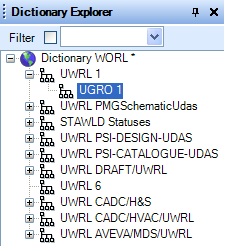














0 comentarii:
Trimiteți un comentariu